General Info
|Quick Notes:
- Session 3 will start on Monday March 30th, 2020.
- There will be Zoom sessions for some students on the first day. Detailed schedule will be emailed to you later.
- Please carefully read the entire message.
- We are here to help, but please be responsible for your own education.
|Hardware:
- Please try your best to secure a laptop for online learning. This is the easiest solution.
- If you are using a desktop, please make sure you have a working set of webcam, speaker/earphone, and mic.
- Please do not use mobile devices to take your online learning, as it is difficult to read the material and send files. Use at your own risks.
- iPad or any pad-like device may work but is not recommended. Use at your own risks.
- You will need a working camera (your phone is great for this) to take pictures/scan you work for uploading.
- If you have any questions regarding hardware, please email itsupport@queenscanada.com.
- Please test your hardware before Monday March 30th to make sure they are in working state.
|Email:
- Please check your email every day.
- From now on, this is the main way to receive official notices from school and communicate between you and your teachers.
- If you have any problems logging into your account, please first double check if you have entered the correct email and password before contacting your guidance counsellor via WeChat.
- Your school email URL is https://outlook.office.com/mail/.
- You may choose to setup your email on your mobile devices. Just choose Exchange when using a mobile email client.
- Please use WeChat sparingly.
|QEA Online Platform:
- QEA Online Learning Platform URL: https://qeaonline.com.
- You will receive your logins later through email only. Please check your email regularly.
- Your accounts will be activated in the afternoon of Sunday March 29th.
- You will be enrolled into your courses automatically when you first log in.
- Click on the courses and you will see all of your lessons.
- You have 5 days to make adjustments to your course selection.
- Please email guidance@queenscanada.com to make course adjustments requests.
- Tutorial on how to use the platform is available once you have logged in. There is a course called “QEA Online Tutorial”.
- Please email itsupport@queenscanada.com if you have issues logging in or accessing courses.
|Your Courses:
- Session 3 will start on Monday March 30th.
- Your course schedule will be emailed to you later.
- Session 3 teaching will be conducted mainly through online lessons.
- Your online lessons are composed of recorded videos, audios, images, files, and other prearranged activities.
- All your course learning material will be available online.
- All your assignment and tests should be done digitally and uploaded as well.
- Every course has different requirements and ways. Please follow your teachers’ instruction.
- Should you need textbooks, we will arrange online versions with your teacher after the first week. Your teacher’s will email you later.
- Q&A office hours, prescheduled live teaching, and group communication will be done through Zoom. See details below under Zoom Sessions.
- Please email your teacher if you have questions regarding a course.
|Attendance:
- Your courses are structured just like an offline class. You have daily lessons, activities, and tasks.
- Please follow your teachers’ instruction and complete each day’s work on time (within the day).
- You must attend (log in and learn) your courses online every day from Monday to Friday, unless told otherwise.
- The platform has an automated attendance system that records your online learning sessions. Staying at front page won’t count!
- Your absence, just like an offline class, will be counted by your teacher, and you will get warnings if have missed 5 days of work.
- However, unlike an offline class, you can take your courses, within each day, in whatever order or time you like.
- Prescheduled Zoom sessions are required to attend. This counts as part of your attendance. See details below under Zoom Sessions.
- If you have legitimate reasons for absence, please email your teacher and guidance first.
|Zoom Software:
- We will be using Zoom for all video conferences.
- Please download the App or Software here: https://zoom.us/download
- Please DO NOT register for a Zoom account as of now. If we find the need for registrations, we will prearrange and send out email notices.
- After you have installed Zoom on your device, get your course meeting ID from your online course or your teacher.
- Each teacher has a different meeting ID.
- With the meeting ID, click on Join and put in the ID and your name to join the room.
- You may need a password, depending on your teachers’ setup. If so, ask your teacher for password.
- Guidance and IT team will help you if you have problem getting in.
|Zoom Sessions:
- Each course has a prescheduled Zoom session, once a week, 45 mins per session.
- Schedule for these prescheduled Zoom sessions will be emailed to you later.
- You are required to attend these prescheduled Zoom sessions. This is part of your attendance.
- Each course will also have Q&A office hours and possibly group communication, depending on your teacher and course.
- Please follow your teachers’ instructions.
- Please make sure you’re muted when not talking during a Zoom session.
- Please be yourself and respect others.
- Please ask questions using chat or utilize the raise your hand feature if wanting to ask a question live.
- Please use reactions to engage with your class.
- Please think before you write.
- Please clean up your surrounding and background space to respect others.
|Other Software:
- Your student email account comes with a full set of Microsoft Office Online Suit.
- Once you are logged into your email, click on the menu button (9 dots) on the top left corner to reveal the Apps.
- Please try to use Word, Excel, and PowerPoint to complete your class work.
- You will also have access to Office Lens to scan your work for upload, if needed. Android | iOS download.
|Communication:
- Guidance Email: guidance@queenscanada.com
- IT Support Email: itsupport@queenscanada.com
- Your Teachers’ Email: When creating a new email, type your teacher’s first name in the “to” field, it will give you matched.
- Please note: Your emails may not be answered right away due to increased emails volume.
- WeChat: If you have emergency, please WeChat your counsellor. Please use WeChat sparingly for nonemergency communication.
- Communication is key. Everyone is already far apart from you. Please keep in touch and communicating with your teachers and counsellor.
- If your schoolwork will be affected for any reason, please let your teachers and guidance know ahead of the time.